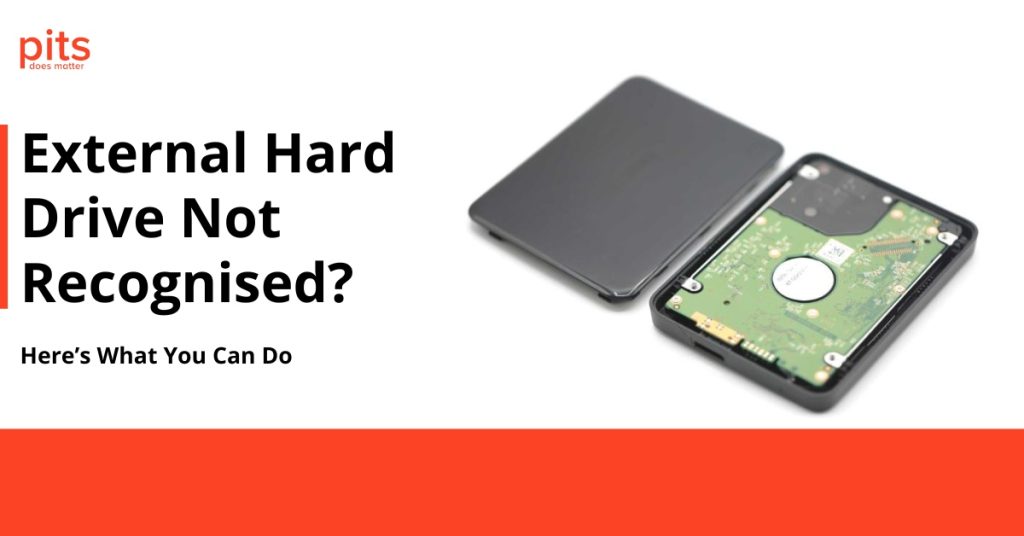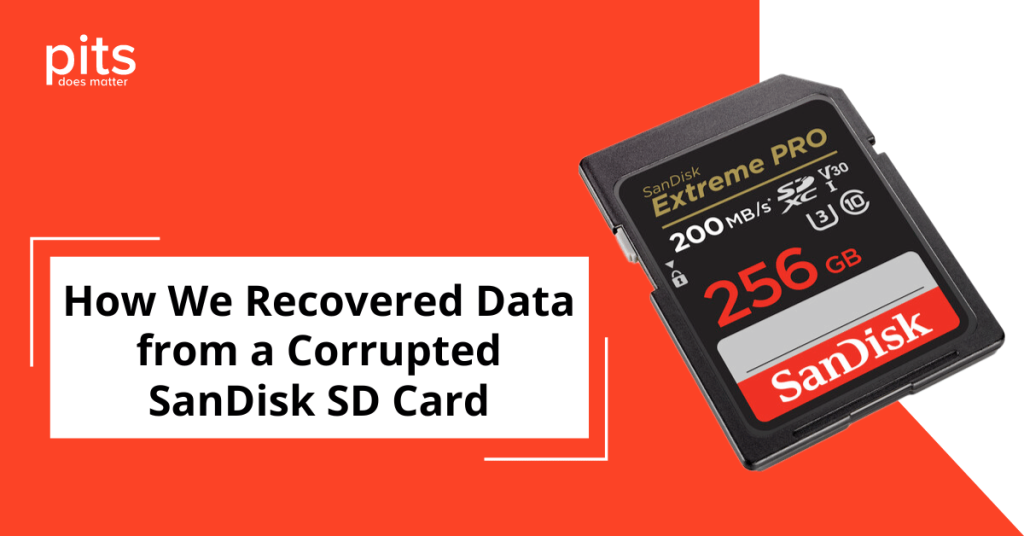Accidental file deletion on flash drives is a common issue that users face, often leading to the loss of important documents, photos, and other valuable data. Despite their convenience and portability, flash drives are not immune to human error or software malfunctions. Understanding the mechanisms behind file deletion, identifying common causes, and taking prompt initial steps post-deletion is crucial in mitigating permanent data loss. This section aims to shed light on these aspects, providing users with the knowledge to safeguard their data more effectively.
How Data is Stored on Flash Drives
Flash storage technology represents a type of non-volatile memory, indicating that it doesn’t need power to retain the stored data. This makes flash drives a popular choice for storing data in a portable and durable manner. At their core, flash drives utilise a type of memory known as NAND flash memory.
Deleting a file does not immediately remove its data from the flash drive. Instead, the system marks the cells that contain the file’s data as available for reuse. This means the data technically remains on the drive until new data is overwritten. This characteristic of flash storage is crucial for data recovery efforts, as it may allow for retrieving accidentally deleted files before they are permanently lost to overwriting.
Common Causes of File Deletion
One of the most prevalent reasons behind file deletion is user error. This encompasses many actions, including accidentally deleting files or directories and formatting storage devices without backing up data. A simple slip of the finger or a misunderstanding of system prompts can lead to the loss of critical information.
These events underscore the significance of deploying strong data backup plans to lessen the effects of human mistakes on the integrity of digital data.
Apart from user errors, malicious software, such as malware and viruses, significantly contribute to the accidental deletion of files.

Moreover, physical damage to storage devices like USB drives can make saved data inaccessible, while software glitches and system or application corruption can also lead to file deletion. These occurrences emphasise the importance of implementing comprehensive security measures and regular maintenance checks to protect data from such vulnerabilities.
| Reason for Loss | Description |
|---|---|
| User Error | Accidental deletion, formatting without backup, or other mistakes leading to data loss. |
| Malware and Viruses | Software designed to damage or gain unauthorised access, often deleting or corrupting files. |
| Physical Damage | Physical harm to the USB drive, making the data stored on it inaccessible. |
| Software Glitches | Flaws in software that result in lost or deleted files unintentionally. |
| System/Application Corruption | Corruption within the system or application can lead to data being lost or deleted. |
How to Recover Deleted Files from USB
Recovering deleted files from a USB flash drive is daunting, but several methods can restore lost data. One of the simplest and most accessible ways to recover files from a USB drive is by using the Command Prompt. This method works best if you have accidentally deleted your files or directories, as they may still be present on the flash drive’s raw data. Here’s how you can use CMD to attempt file recovery:
Recover deleted files from USB using previous versions
If your USB drive has been corrupted or damaged, and you still have access to the device, you may be able to recover previous versions of your files using Windows’ built-in feature.

- Connect your USB drive to your computer.
- Please proceed to the directory where the deleted file or directory is located.
- Right-click on the folder and select ‘Properties.’
- Click on the ‘Previous Versions’ tab.
- Select a previous version of the folder before it was deleted and click ‘Restore.’
This will restore all files within that particular folder at the time of the selected previous version’s creation.
This method is useful for restoring individual files or entire directories that have been accidentally deleted or lost due to software malfunctions. However, the success rate of this method may vary depending on how frequently you have enabled system restore points and how often your files were saved. For more comprehensive guidance on effectively recovering files from a USB, consulting a professional data recovery service can offer personalised assistance tailored to your situation.
Recover Deleted Files from USB with Professional Assistance
Regardless of the situation’s complexity, the key to increasing your chances of successful data recovery lies in acting swiftly and choosing the appropriate method based on how the files were lost. It is important to choose a reputable and trustworthy service provider to provide the safety and confidentiality of your data.
If the above methods do not work, or if you are dealing with a more complex data loss situation, seek professional assistance.
We specialise in confronting and solving even the most challenging data recovery cases. By understanding the primary causes of data loss and acting quickly to implement recovery methods, it’s possible to retrieve lost files in many cases.

Contact us today for a free consultation and get your lost data back safely, efficiently, and reliably. Furthermore, mentioning the importance of regularly backing up important files and implementing proper security measures can help prevent future data loss incidents.
FAQ - Recover Files from USB
Can Deleted Files Be Recovered From a Flash Drive?
Deleted files can be recovered from a flash drive using various methods, such as Command Prompt or restoring previous file versions. However, the success rate may vary depending on the situation and how long the files were deleted.
How do I recover deleted files from a USB drive?
To retrieve files from a USB drive, you can use Command Prompt, recover earlier file versions, or seek help from a data recovery expert. Acting promptly and selecting the most suitable method for the situation will enhance your chances of successful data retrieval.
Is it possible to recover files physically damaged on a USB drive?
Data recovery specialists possess sophisticated tools and techniques to retrieve files from physically damaged USB drives. However, the success rate may fluctuate based on the severity of the damage incurred.
Can I recover deleted files from 10 years ago?
Successfully retrieving files from a decade ago hinges on factors like the storage medium’s state and usage frequency post that era. For a precise evaluation, seeking advice from a data recovery expert is advisable. Nonetheless, it’s wise to back up crucial data to prevent irreversible loss routinely.
How do I recover files that were deleted?
To recover files that were deleted, you have several options available. One method uses Command Prompt commands, which can help retrieve lost files. In more intricate cases where standard methods may not suffice, seeking assistance from a data recovery professional could provide specialised solutions tailored to your situation.