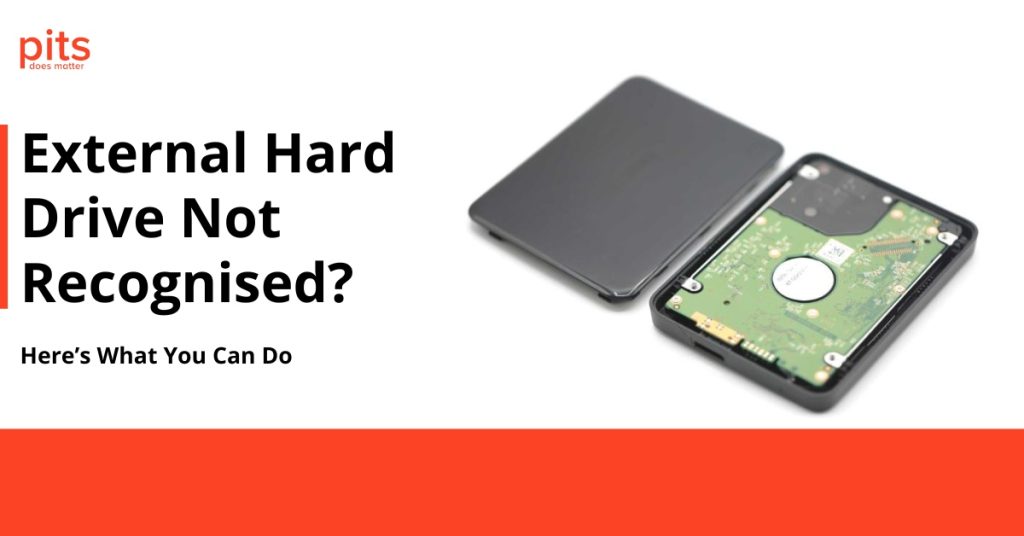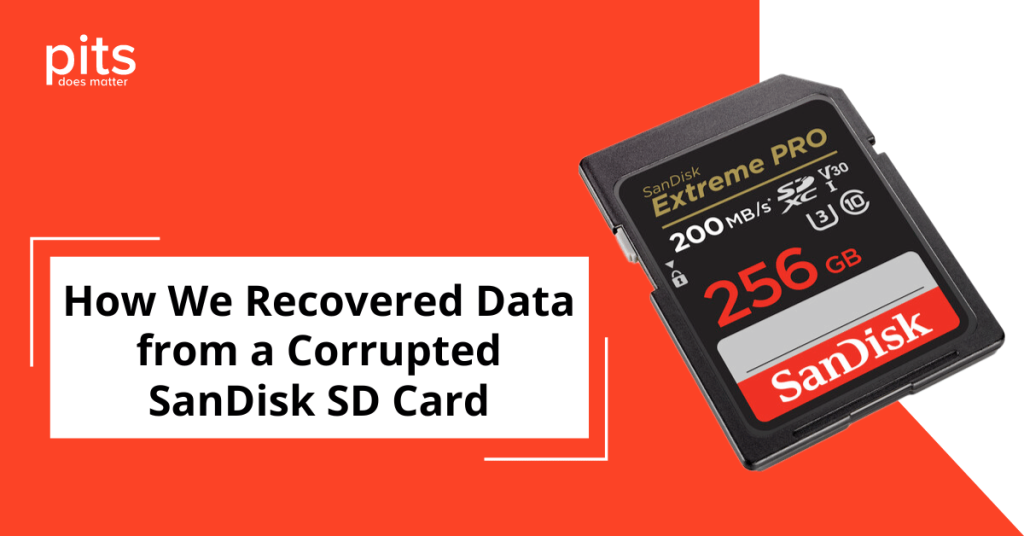When you turn on your Acer laptop or desktop computer and receive the dreaded error message “No Boot Device Found,” it can be a frustrating experience. This error indicates that your system is unable to locate a bootable device, such as your hard drive or SSD, which prevents it from starting up properly. However, fear not!
In this blog post, we will explore the possible causes behind this issue and provide you with practical solutions to get your Acer device up and running again.
The Causes of "No Boot Device Found"
Before diving into the troubleshooting steps, it is crucial to understand the potential reasons behind the “No Boot Device Found” error on your Acer device. Here are a few common causes to consider:
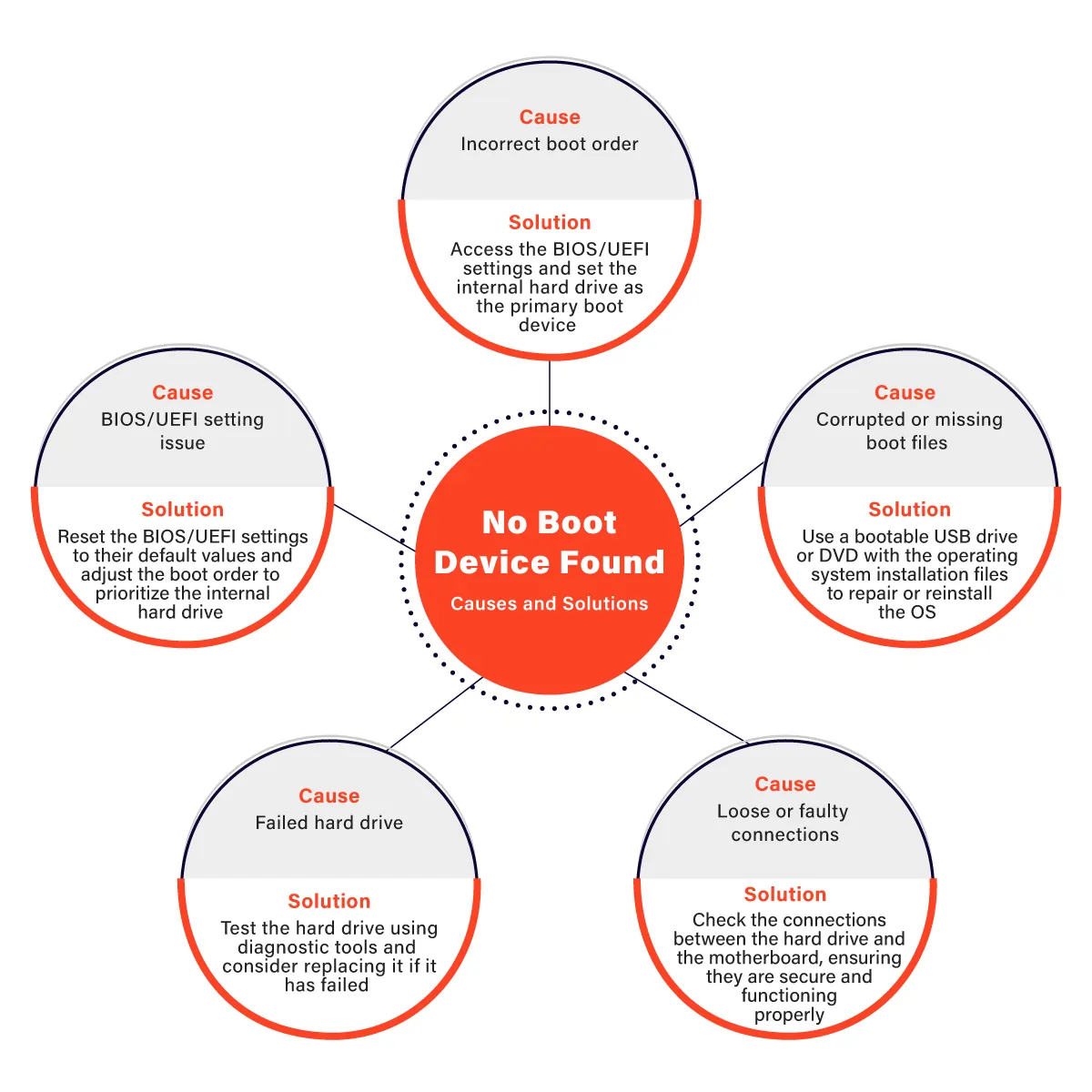
Incorrect Boot Order: Sometimes, the boot order in your system’s BIOS settings can be misconfigured, causing the system to attempt to boot from an incorrect device.
Faulty Hard Drive or SSD: A failing or disconnected hard drive or SSD can lead to this error message. It may be due to physical damage, loose cables, or other hardware-related issues.
Corrupted Bootloader: If the bootloader, responsible for loading the operating system, becomes corrupted, it can prevent the system from locating a bootable device.
Troubleshooting Steps
Now that we have identified the potential causes, let’s explore some practical troubleshooting steps to resolve the “No Boot Device Found” error on your Acer device.
Check Boot Order: Restart your Acer computer and access the BIOS settings by pressing a specific key (often Del, F2, or F10) during the boot process. Ensure that the hard drive or SSD with your operating system is set as the first boot device. Save the changes and restart your computer to see if the issue is resolved.
Verify Connections: If your Acer device is a desktop computer, check the cables connecting your hard drive or SSD. Ensure they are securely plugged into the motherboard and the drive itself. If you have a laptop, it’s best to consult a professional technician to inspect the internal connections.
Test the Hard Drive or SSD: Use a bootable USB drive or DVD with a diagnostic tool to check the health of your hard drive or SSD. There are various tools available, such as SeaTools for Seagate drives or CrystalDiskInfo for general drive health. If any issues are detected, it may be necessary to replace the faulty drive.
Reset BIOS Settings: If all else fails, you can try resetting the BIOS settings to their default values. Refer to your Acer device’s manual or website for instructions on how to perform a BIOS reset. Keep in mind that resetting the BIOS will revert all settings to factory defaults, so take note of any custom configurations before proceeding
Data Recovery with PITS Global Data Recovery Services
If the above troubleshooting steps do not resolve the “No Boot Device Found” error on your Acer device, it might be time to seek professional help. In such cases, Contact PITS Global Data Recovery Services to get your data back to you.
Encountering the “No Boot Device Found” error on your Acer device can be distressing, but with the right knowledge and troubleshooting steps, you can overcome this challenge.
By understanding the potential causes and following the recommended solutions, you increase your chances of resolving the issue and getting your Acer device back up and running smoothly. Remember, when in doubt, don’t hesitate to seek professional assistance to ensure a successful resolution.
Frequently Asked Questions
What does the "No Boot Device Found" error message on an Acer device indicate?
The “No Boot Device Found” error message indicates that the system is unable to locate a bootable device, such as a hard drive or SSD, preventing the device from starting up properly.
What are some common causes of the "No Boot Device Found" error on Acer laptops and desktops?
Some common causes of this error include incorrect boot order settings in the BIOS, faulty or disconnected hard drive or SSD, and a corrupted bootloader.
How can the boot order in the BIOS settings be checked and modified on an Acer computer?
To check and modify the boot order in the BIOS settings of an Acer computer, restart the device and press a specific key (often Del, F2, or F10) during the boot process to access the BIOS. From there, navigate to the boot order settings and ensure that the hard drive or SSD with the operating system is set as the first boot device. Save the changes and restart the computer.
We’re Here to Help
Our experienced team is committed to helping you recover your critical data. No matter the situation, we work diligently to ensure the best possible outcome. Take action now and let us restore what’s important to you.
Start Recovery Process
"*" indicates required fields