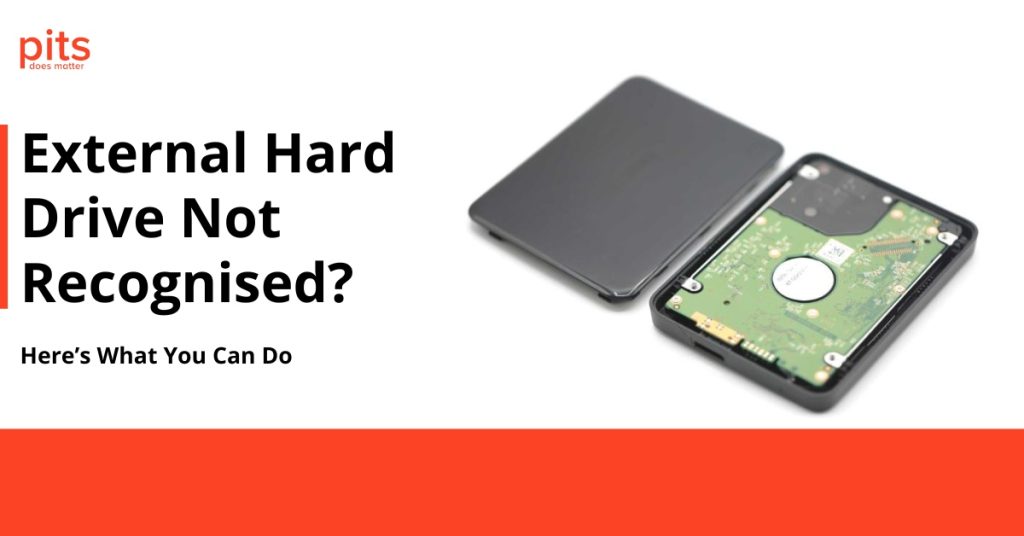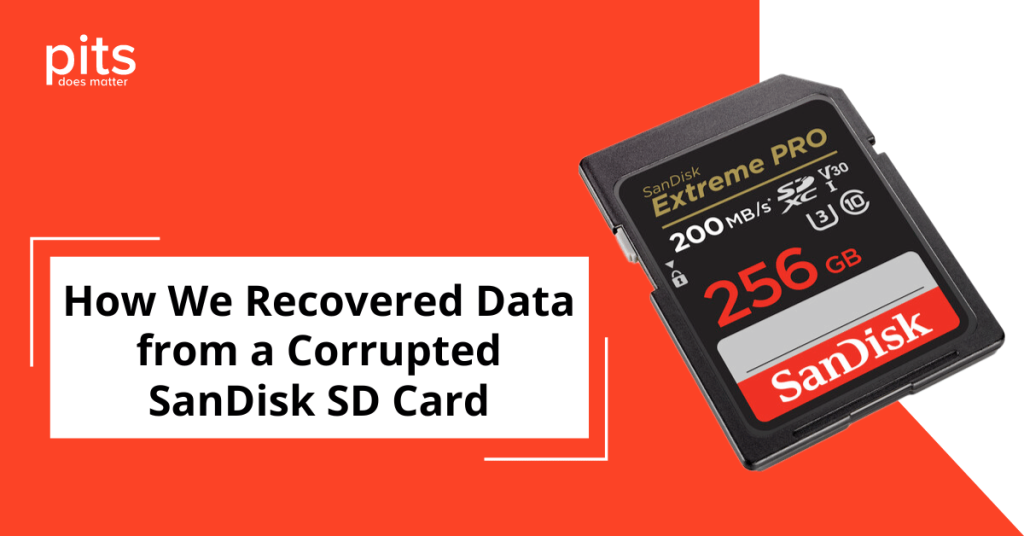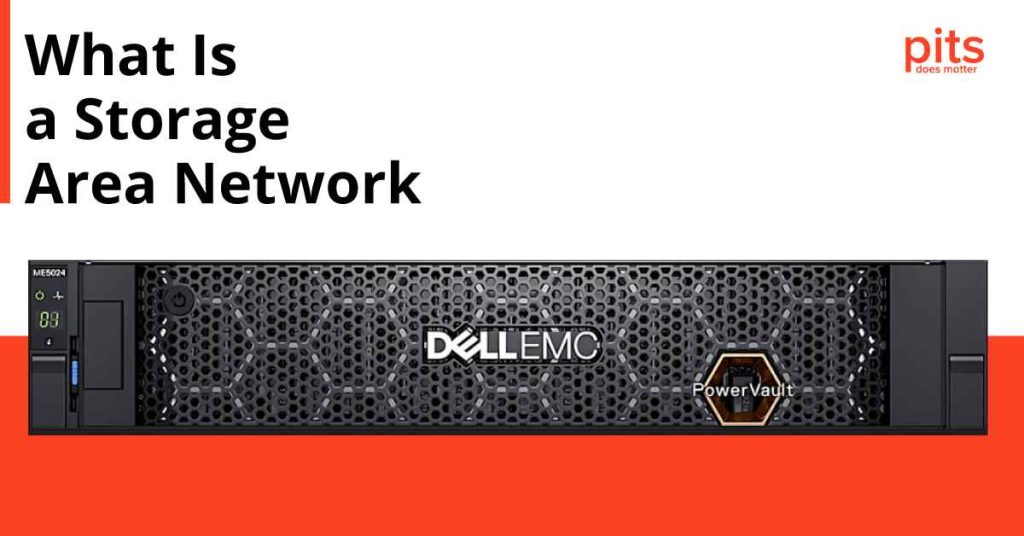Spilling water or other liquids on your laptop can be highly stressful. It can damage your device and disrupt your work or daily routine. Acting quickly and following the right steps is crucial to minimise potential damage.
Water conducts electricity, and if it seeps into your laptop’s internal components, it can cause short circuits and irreversible damage. The longer the liquid remains inside, the greater the risk of permanent damage.
Therefore, it’s essential to take immediate action when your laptop is damaged by water. By following these steps, you can save your device and prevent long-term issues.
Power Off the Laptop
As soon as you notice any liquid on your laptop, the first step is to turn it off. This will help control any potential short circuits and further damage.
To power off safely, press and hold the power button until the device fully shuts down. Please do not use any other keys or buttons to turn it off, as they may be affected by the spill.
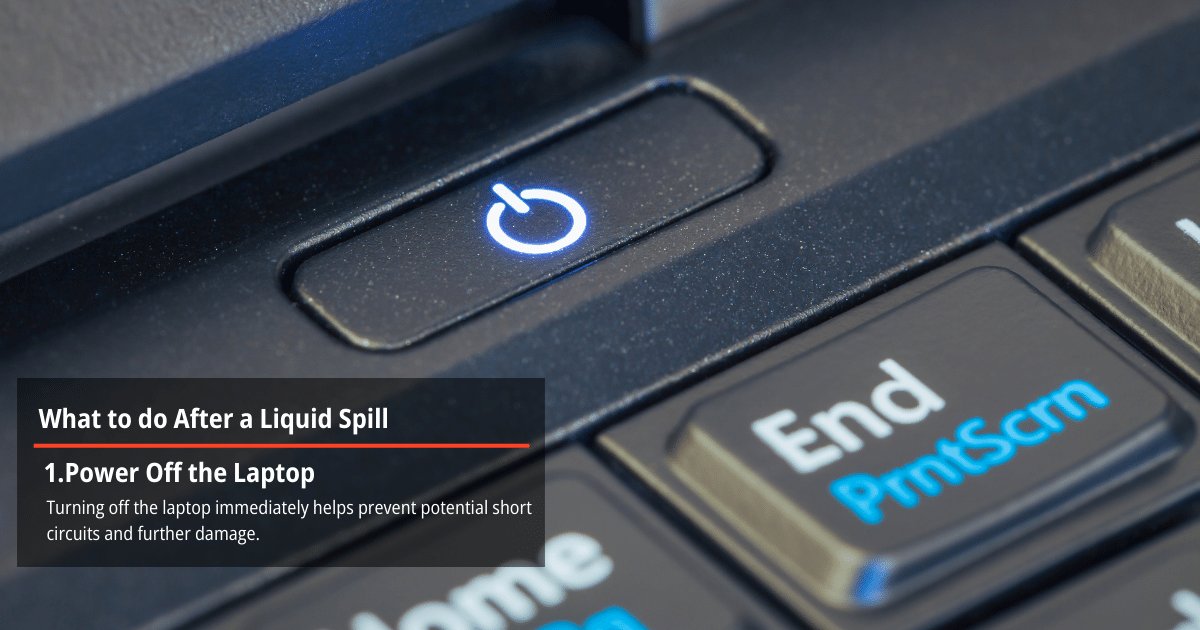
Unplug and Remove External Devices
Once the laptop is powered off, disconnect all external devices and power sources immediately. Unplugging these items is essential to prevent electrical current from running through the wet components, which could further damage your laptop or cause an electrical shock.
Start by removing the charger, and then proceed to unplug any attached peripherals such as external hard drives, USB mice, keyboards, and any other accessories. This step will help isolate the laptop and reduce the risk of additional damage, facilitating the drying process more effectively.
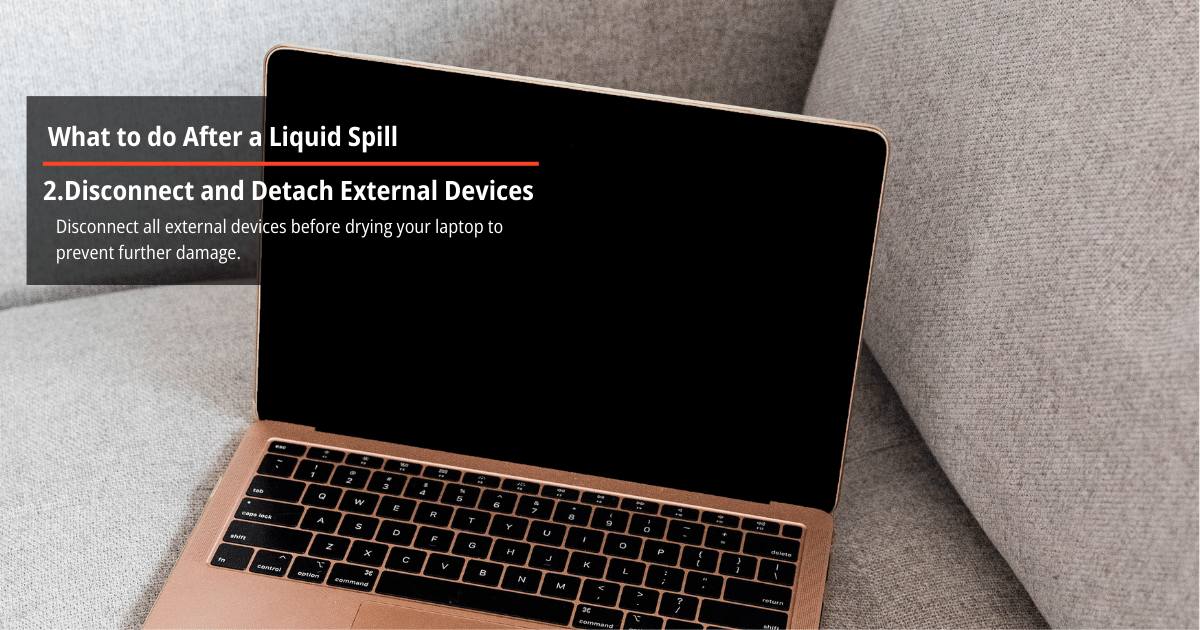
Remove the Liquid
With a soft cloth or paper towel, delicately wipe the laptop to eliminate any apparent moisture. Pay close attention to areas such as the keyboard, ports, screen, and any other exposed parts. Be careful not to press too hard or use a rough material that could damage your device further.
Refrain from using a hairdryer or any heat-emitting device to dry your laptop, as this can have negative consequences rather than benefits. Heat can damage delicate components and increase the risk of further short circuits.
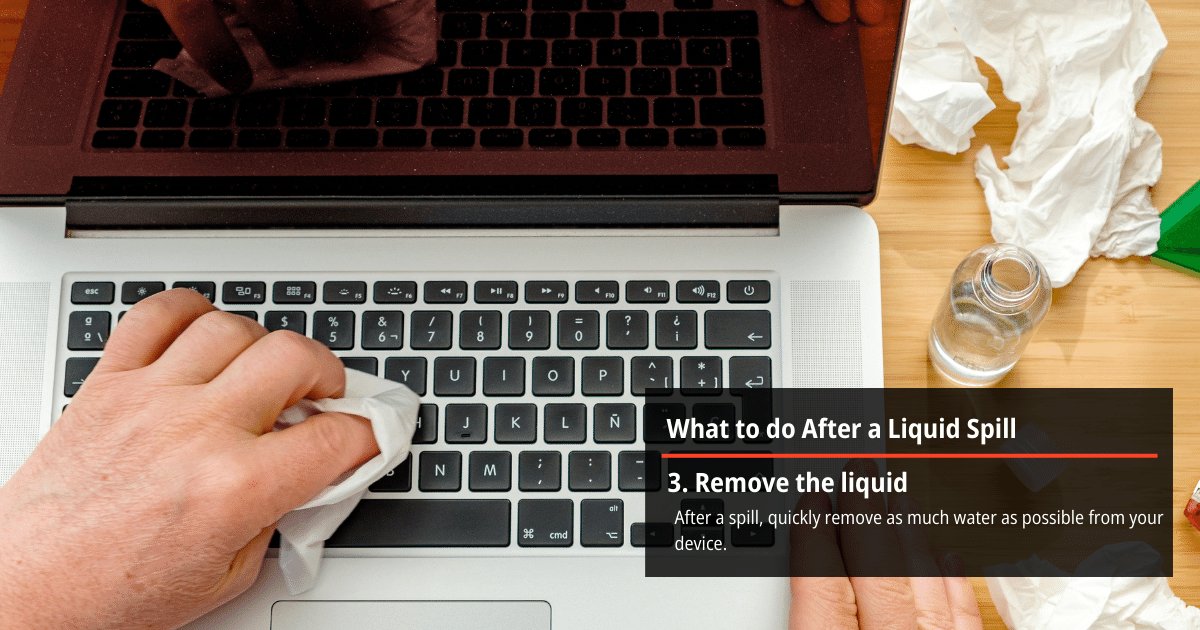
Let the Laptop Dry Out Completely
After drying the external components, it’s crucial to let your laptop dry out completely before attempting to power it on again. The recommended duration for drying is 24-48 hours. You may place your device in a well-ventilated area or use a fan to speed up the process.
Avoid placing your laptop near direct sunlight, as this can overheat and potentially damage the device.
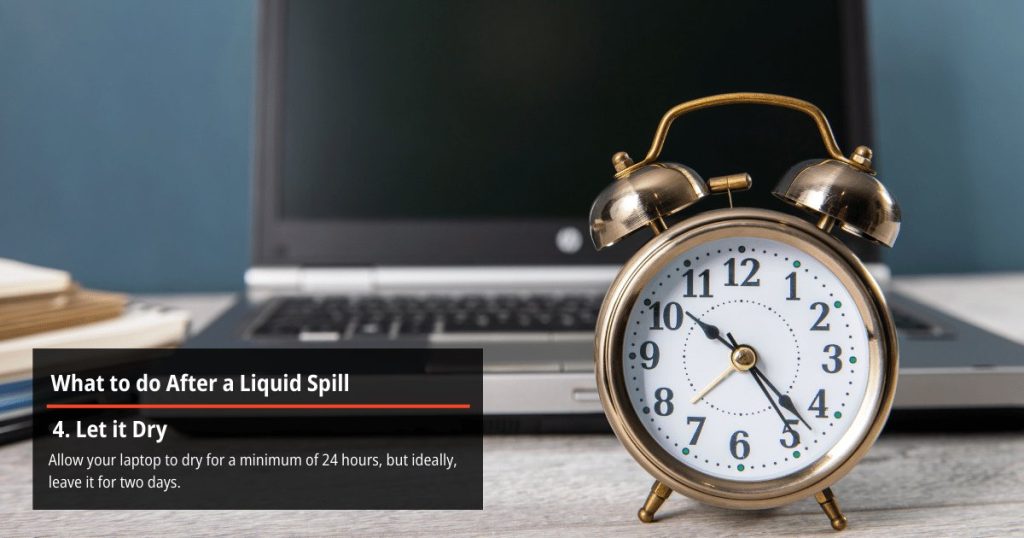
Check for Any Remaining Moisture
Before powering on your laptop, ensure it’s entirely dry inside. You can use moisture-absorbing materials such as rice or silica gel packets and place them on top of the keyboard for a few hours. If they become damp, this indicates that your laptop may still have excess moisture and need more time to dry.
You can also use a moisture meter or take your laptop to a professional technician for a thorough inspection before attempting to turn it on again.
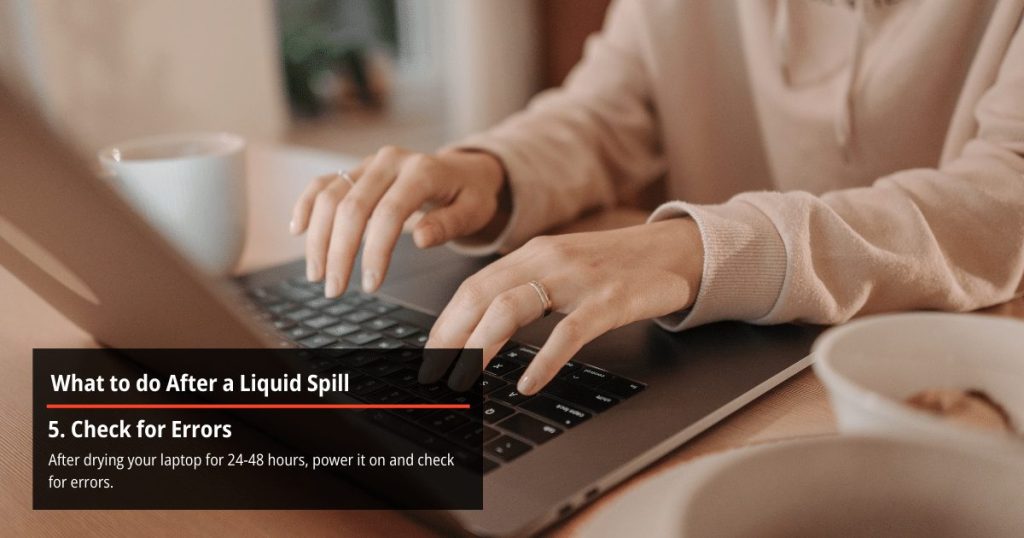
Consult with a Professional for Assistance
In some cases, even after taking all the necessary steps, you may notice that your laptop needs to be fixed. This could be a sign of permanent damage. It’s essential to seek professional help in such situations to prevent further issues and ensure your device is safely repaired.
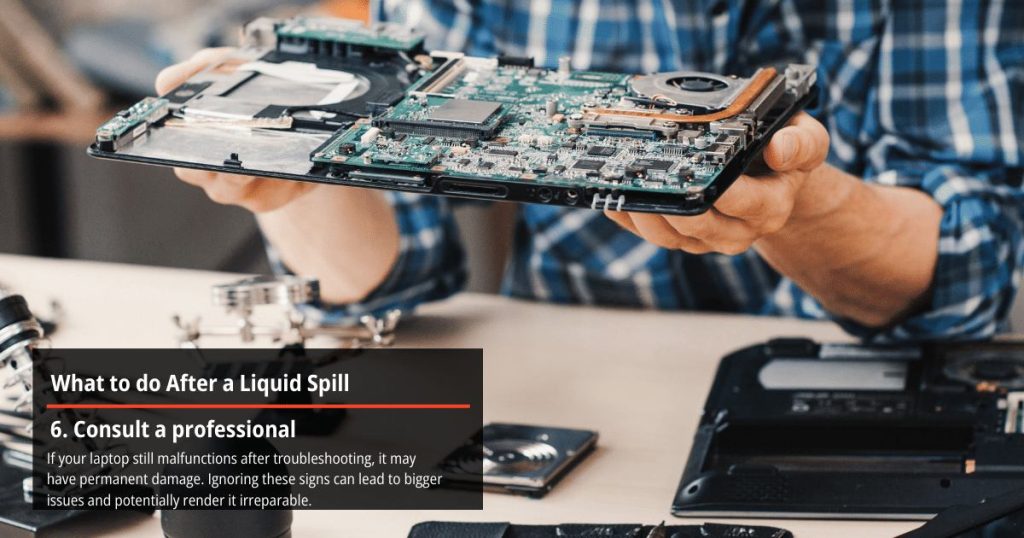
Summary
In summary, promptly addressing a water spill on your laptop is crucial to minimise damage and prevent long-term issues. If your laptop shows any error or if you notice issues accessing your data, it is best to seek professional assistance.
If your laptop has sustained water damage and you cannot access your data, contact PITS Global Data Recovery Services for professional assistance. For any questions or if you need help right away, please don’t hesitate to reach out to us anytime. You can reach us directly at 020 4515 6399 or fill out the request help form, and our engineers will contact you immediately.
Frequently Asked Questions
What should you do first if you spill water on my laptop?
First, shut down the laptop immediately by holding the power button until it powers off. This helps prevent short circuits and further damage. Then, unplug all external devices and power sources.
How can you dry my laptop after a spill?
Start by gently wiping down the laptop with a soft cloth to remove visible moisture. Tilt the device to drain excess liquid and let it air dry in a well-ventilated area for 24-48 hours. Avoid using heat sources like hairdryers, which can damage internal components.
Can data be recovered from water damage?
In some cases, data can be retrieved from water-damaged laptops. However, to increase the likelihood of successful data recovery, it is crucial to engage professional assistance promptly. The severity of the damage and the liquid spilt can affect the success rate of data recovery.
Is it safe to use a hairdryer to dry my laptop?
No, using a hairdryer can cause excessive heat, damaging delicate components and increasing the risk of short circuits. Instead, let your laptop air dry naturally or use a fan to speed up the process.
Can spilling water on a laptop cause permanent damage?
Yes, water can cause permanent damage to internal components if not addressed quickly and effectively. Following immediate steps can mitigate the damage, but professional inspection may be necessary for severe cases.