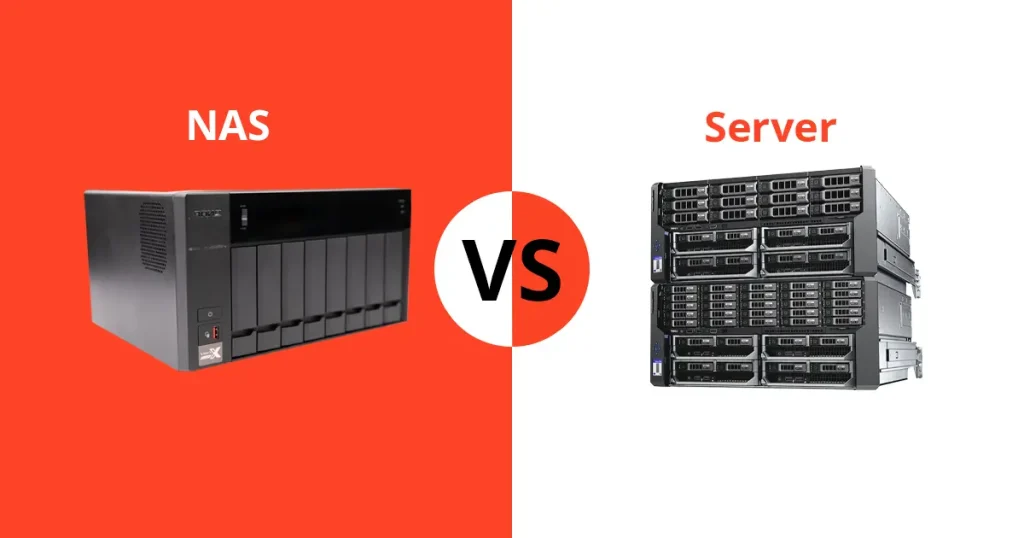VMware and VirtualBox are popular platforms extensively utilised in the IT sector. Both offer powerful platforms for running multiple operating systems on a single physical machine, allowing developers, IT professionals, and enthusiasts to test software, run servers, or use a different OS for personal use without needing additional hardware. However, despite their similar purposes, there are distinct differences in features, performance, usability, and licensing policies that can make one a better fit for your specific requirements than the other. In the debate of VMware vs VirtualBox, it’s important to consider your specific needs as VMware offers more enterprise-level features.
What is VirtualBox
Oracle VirtualBox, the world’s most popular open-source, cross-platform virtualisation software, empowers developers to run multiple operating systems on a single machine. With VirtualBox, a user can simultaneously run various versions of Windows (such as Win7, Win10), Linux, or any other operating system, facilitating a versatile testing and development environment. It is widely utilised by IT teams and solution providers to reduce operational expenses and minimise the time required for the secure deployment of applications, both on-premises and in the cloud.
What is VMware
VMware, a subsidiary of Dell Technologies, offers several virtualisation products under its brand name, including VMware Workstation and VMware Fusion. These solutions, commonly utilised in enterprises, provide advanced features for developers and IT professionals. Additionally, VMware provides cloud-based virtualisation options through vSphere, allowing organisations to build their private clouds or utilise public cloud services.
Key Differences Between VMware and VirtualBox
While both platforms offer no-cost options for personal use, it’s the differences between them that guide developers and IT professionals in selecting the most suitable option for their needs. Below, we detail six important features distinguishing VMware and VirtualBox, providing a comprehensive comparison to inform your choice of virtualisation tool. Through this analysis, you’ll gain insight into how each platform aligns with your specific tasks and objectives, enabling a more informed decision.
Operating Systems Supported
One of the principal differences between VirtualBox and VMware is their support for different operating systems. However, this comes at a cost, as VMware’s licensing fees are significantly higher compared to VirtualBox’s open-source platform.
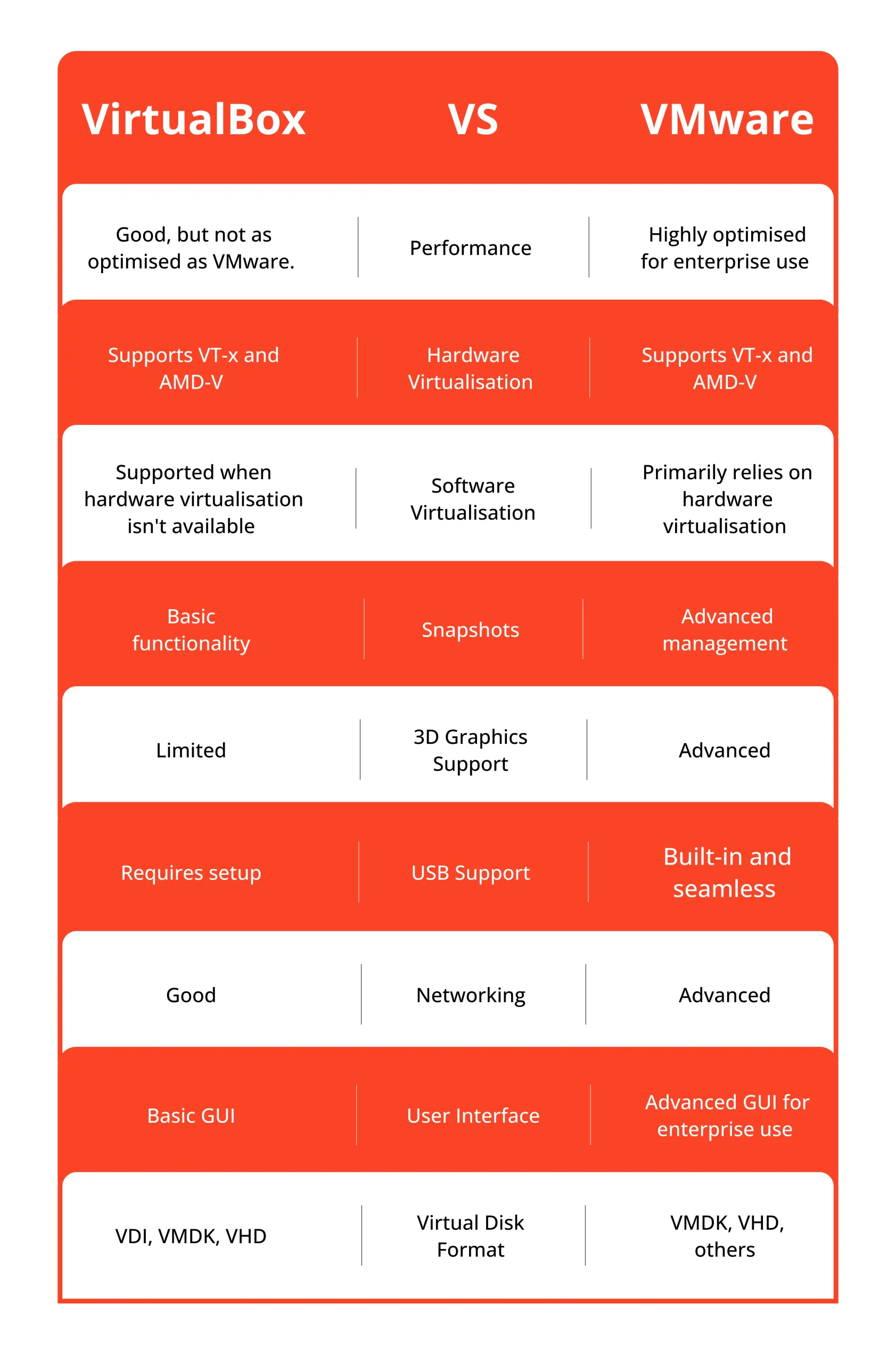
VMware supports different operating systems, such as Windows (both client and server versions), Linux, macOS, and Solaris. It also provides virtualisation for cloud environments with VMware vSphere.
VirtualBox supports a similar range of operating systems as VMware, including all the popular desktop versions of Windows, macOS, Linux distributions such as Ubuntu and CentOS, and even Solaris. However, it does not offer cloud virtualisation options like VMware.
Usability and User Interface
VMware provides a more polished and intuitive user interface across its range of products, catering to both beginners and advanced users. Its Workstation and Fusion products offer streamlined processes for creating, managing, and interacting with virtual machines, making it easier for users to start virtual sessions and modify their settings without a steep learning curve. The interface is designed with organisation and efficiency in mind, allowing users to quickly access frequently used tools and settings.
VirtualBox, on the other hand, has a more technical and less user-friendly interface. The platform requires users to have a deeper understanding of virtualisation technology to navigate through its various features, settings, and options effectively. While this may be fine for experienced IT professionals or developers familiar with virtualisation tools, it can pose a challenge to new users who may need help finding specific settings or features.
Performance and Resource Utilisation Between VBox and VMware
While both platforms offer similar functionalities, their performance can vary significantly depending on the host system’s hardware capabilities and configurations. Overall, VMware is known to have better performance in terms of speed, stability, and resource utilisation compared to VirtualBox due to its advanced virtualisation technology.
VMware uses a type-1 hypervisor, which runs directly on the host system’s hardware instead of relying on the underlying operating system. This approach enables VMware to achieve near-native performance for virtual machines, making it an ideal choice for running resource-intensive applications and servers.
VirtualBox, on the other hand, uses a type-2 hypervisor that requires an underlying operating system to manage hardware resources. This can result in a slight performance hit, especially when running multiple virtual machines simultaneously or using high-demanding applications.
Snapshot Feature
Another significant difference between Vbox vs VMware is the snapshot feature. A snapshot is a replication of a virtual machine captured at a precise moment, enabling users to return to that state as needed. Whilst both platforms offer this functionality, there are some key differences.
VMware offers more advanced snapshot management features, including multiple snapshots for a single VM, allowing users to capture different states of the VM simultaneously. It also provides options for automatic snapshots and snapshot scheduling, making it easier to manage and revert to previous states if needed.
On the other hand, VirtualBox only allows one snapshot at a time per virtual machine and does not offer automatic snapshots or scheduling options. This limitation can be an issue for users who frequently need to revert to a VM’s previous state.
USB Device Support
Both VMware and VirtualBox allow users to connect USB devices to their virtual machines. However, there are some notable differences in the level of support for different types of devices.
VMware offers better compatibility with USB devices, especially with advanced features such as USB 3.0 support and pass-through capabilities for certain devices like webcams and external storage drives. However, this requires the installation of VMware Tools on the guest operating system.
VirtualBox also supports USB devices, but VMware may need to work more smoothly and reliably. It also requires more support for advanced features such as USB 3.0 and pass-through capabilities for specific devices, which can be a limitation for users with more complex virtualisation needs.
Data Security
Data security is a vital aspect to consider for any virtualisation platform, especially for enterprise-level use. Both VMware and VirtualBox offer robust security features to protect sensitive data in virtual environments.
VMware offers more advanced security features such as encrypted VMs, secure booting of guest operating systems, and support for Trusted Platform Modules (TPM) for added hardware security. These features make VMware a top choice for organisations with stringent data security requirements.
VirtualBox also offers basic security measures such as encryption and secure boot, but it might need to be on par with VMware’s advanced security features. This could be a concern for enterprises that require stronger data protection measures.
Hypervisors
One key difference between VMware and VirtualBox is their hypervisor architecture. VMware utilises a Type-1 or bare-metal hypervisor, which installs directly on the physical server hardware, making it more efficient and performant compared to VirtualBox’s Type-2 or hosted hypervisor, which runs on top of an existing operating system. This difference in architecture can impact performance and resource usage, making VMware a better option for enterprise-level virtualisation needs.
Hypervisors come in two categories:
Type 1: Known as bare-metal hypervisors, these operate directly on the host’s hardware, allowing for efficient running of multiple VMs without needing an OS.
Popular virtualisation platforms like VMware ESXi and Microsoft Hyper-V are commonly used in the industry.
Type 2: These hypervisors run on a host OS and manage hardware resources. They are ideal for desktop virtualisation, supporting multiple isolated guest OS on a single physical machine.
VirtualBox and VMware Data Recovery
Virtualisation offers many benefits, but data loss can still occur due to system failures, human error or cyber threats. Both VirtualBox and VMware provide tools for backing up and restoring virtual machine data in the event of a disaster.
Unfortunately, data loss can occur for different reasons, such as a corrupted VMDK file, accidental deletion or ransomware encryption. If this happens on your VMware or VirtualBox virtual machines, reach out to PITS Global Data Recovery Services for help. Our experts are skilled in retrieving data from various virtualisation platforms, ensuring your important data is recovered. Rely on our proven success for quick and dependable recovery solutions.
Frequently Asked Questions
Can I run VMware and VirtualBox on the same machine?
Yes, but running both VMware and VirtualBox simultaneously on the same machine is not recommended due to potential conflicts between the two hypervisors.
Which is better, VBox or VMware?
It depends on your needs and preferences. VirtualBox is an excellent option for beginners or those on a budget, whilst VMware offers more advanced features and scalability for enterprise-level virtualisation.
Is Hyper-V better than VirtualBox?
It depends on the user’s needs and preferences. Hyper-V is a type 1 hypervisor with direct hardware access, possibly offering better performance than VirtualBox, a type 2 hypervisor. However, VirtualBox is more user-friendly and provides more flexibility in virtualisation options.
Which virtualisation platform offers better security features?
VMware provides more advanced security features suitable for enterprises, including robust encryption and secure boot options. However, VirtualBox also offers encryption features for securing VM data, which can be sufficient for individual users and small businesses.
Does VirtualBox save data?
VirtualBox enables users to save data within the VM’s virtual disk, which can be saved and backed up like any other file. However, it is always recommended to regularly back up important data outside of the VM environment for better protection against potential data loss. If you have experienced data loss, it’s crucial to contact professional data recovery services immediately.